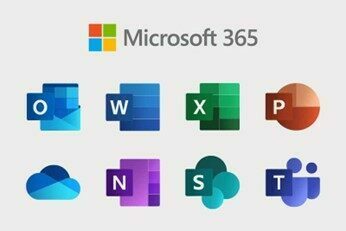share:
Don't miss out the latest news, tips & tricks
×
Microsoft offers a wide range of software and services, and there are many tips and tricks to help you get the most out of their products. Here are some tips and tricks for popular Microsoft products:
Microsoft Windows:
- Keyboard Shortcuts: Learn and use common keyboard shortcuts like Ctrl+C (copy), Ctrl+V (paste), and Alt+Tab (switch between open apps) to boost your productivity.
- Snapping Windows: Press the Windows key + Arrow keys to quickly snap windows to the left or right side of the screen – great for multitasking.
- Virtual Desktops: Use virtual desktops (Windows key + Tab) to organise your workspaces and switch between different sets of open apps.
- Quick Access: Pin frequently used folders to Quick Access in File Explorer for easy access. Right-click on a folder and choose “Pin to Quick Access.”
- Task Manager: Press Ctrl+Shift+Esc or Ctrl+Alt+Delete to open Task Manager, which allows you to monitor and manage running processes and applications.
Microsoft Office (Word, Excel, PowerPoint):
- Format Painter: Use the Format Painter tool to copy formatting (e.g., font, colour) from one element and apply it to another. It is a time-saver for consistent formatting.
- Excel Functions: Explore powerful Excel functions like VLOOKUP, SUMIF, and PivotTables to analyse and manipulate data more efficiently.
- PowerPoint Transitions: Add transitions between slides in PowerPoint to make your presentations more engaging. Go to the Transitions tab to customise the effect.
- Word Styles: Utilise Styles in Microsoft Word to create consistent and professional-looking documents. Styles can be found in the home tab.
- Excel AutoSum: Click the AutoSum button (Σ) in Excel to quickly calculate the sum of selected cells.
Microsoft Outlook:
- Quick Steps: Create custom Quick Steps to automate simple email tasks like moving messages to folders, forwarding, or categorising.
- Focused Inbox: Use Focused Inbox to prioritise emails automatically. Outlook separates important emails from less important ones.
- Keyboard Shortcuts: Learn Outlook keyboard shortcuts (e.g., Ctrl+1 for Mail, Ctrl+2 for Calendar) to navigate quickly.
- Rules: Set up rules to automatically sort, forward, or categorise incoming emails based on specific criteria.
Microsoft OneNote:
- Tags: Use OneNote tags to mark items for follow-up, to-do items, or important notes. Tags can help you stay organised.
- Audio and Video Recording: OneNote records audio and video directly into your notes, making it great for lectures or meetings.
- Notebook Sharing: Share your notebooks with others for collaborative notetaking and editing.
Microsoft Edge (Web Browser):
- Collections: Use the Collections feature to save and organise web content for research or later reference.
- Reading Mode: Activate the Reading Mode to declutter webpages and make articles easier to read.
- Extensions: Explore and install extensions to add functionality to your web browser, similar to other popular browsers like Chrome and Firefox.
These tips and tricks can help you become more proficient in using Microsoft products, whether working on Windows, Office applications, Outlook, OneNote, or the Edge web browser. Remember that Microsoft regularly updates its software, so staying informed about new features and updates can also be beneficial.